ATAK Plugin Quick Setup
Important steps that must be run each time you want to load/create a plugin
This document is the minimal set of steps required to run an already developed plugin from source code.
Ensure your project’s
local.propertieshave the debug and release signing keys specified. If you experience a build error it is likely because you don’t have these keys (copy the commands below to generate the keys), or your project is not in the correct folder. Ensure your root plugin folder is one directory below the SDKmain.jar.# Run the following commands in your Android Studio Terminal # Generate Debug signing key: set "alias", "keypass", and "storepass" flag values as desired keytool -genkeypair -dname "CN=Android Debug,O=Android,C=US" -validity 9999 -keystore debug.keystore -alias androiddebugkey -keypass android -storepass android # Generate Release signing key: set "alias", "keypass", and "storepass" flag values as desired keytool -genkeypair -dname "CN=Android Release,O=Android,C=US" -validity 9999 -keystore release.keystore -alias androidreleasekey -keypass android -storepass android# the sdk.dir should be automatically assigned to the path of your Android Studio SDK sdk.dir=<ANDROID_SDK_PATH> takDebugKeyFile=<ABSOLUTE_PLUGIN_PATH>\\debug.keystore takDebugKeyFilePassword=android takDebugKeyAlias=androiddebugkey takDebugKeyPassword=android takReleaseKeyFile=<ABSOLUTE_PLUGIN_PATH>\\release.keystore takReleaseKeyFilePassword=android takReleaseKeyAlias=androidreleasekey takReleaseKeyPassword=androidDouble check that your file paths are correct for each keystore or the build will fail
In the upper left corner, go to
File > Project Structureand click on theSDK Locationtab. Click on the blue link toGradle Settingsand make sure theGradle JDKfor java is Java version11.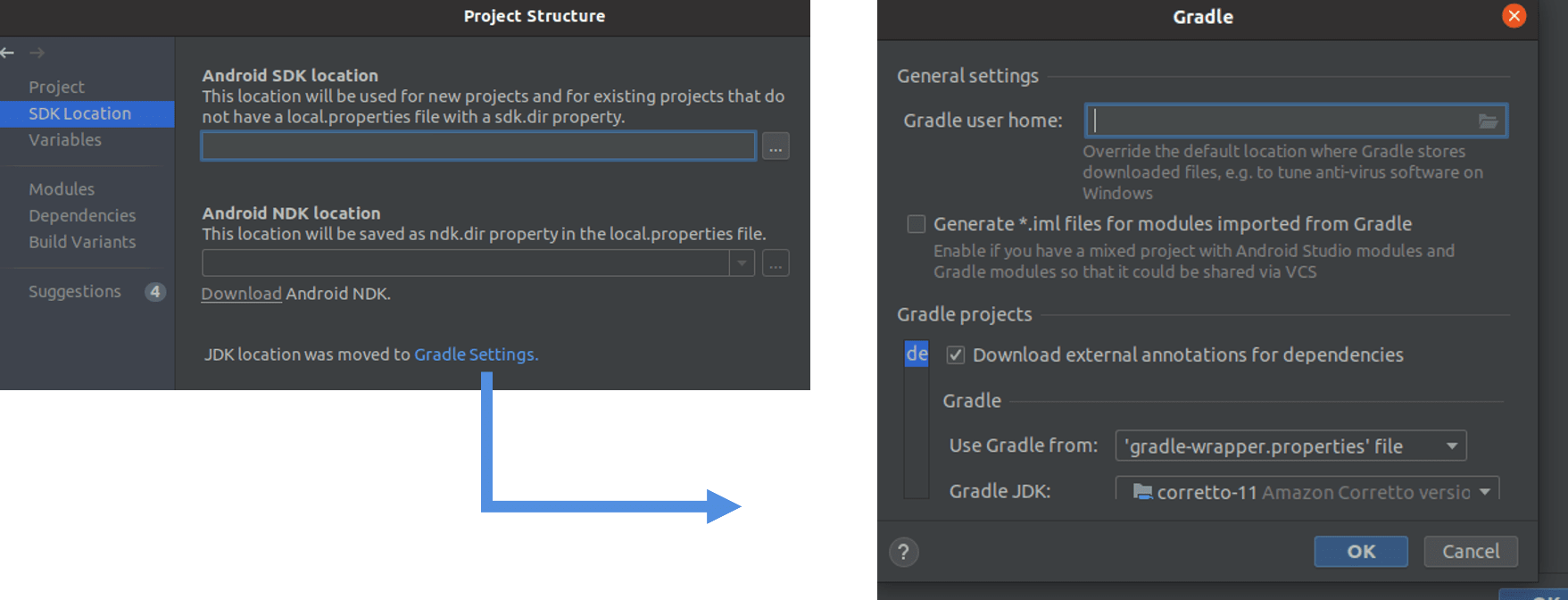
Build the application with the green hammer at the top.

Open the Run Configurations dropdown menu (next to build hammer) and select “Edit Configurations”. Set the
Launch Options > Launchdropdown selector to “Nothing” and press the Apply button.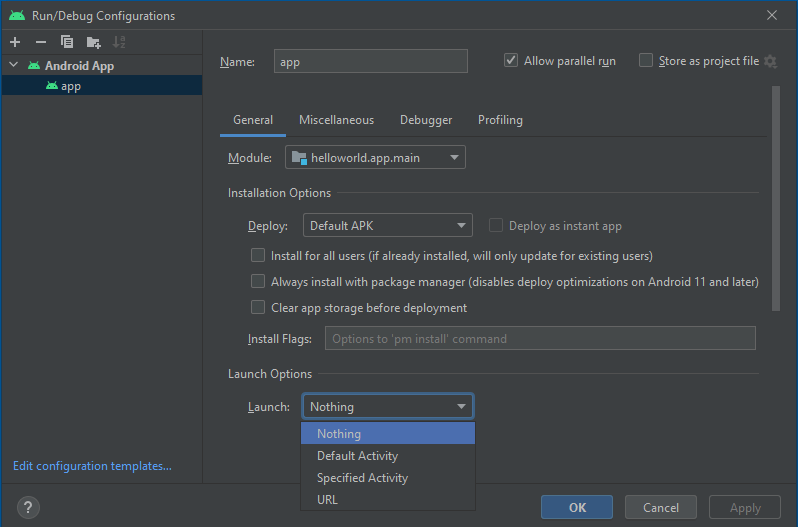
Towards the bottom left, click on the
Build Variantstab and change theActive Build VariantfrommilDebugtocivDebug.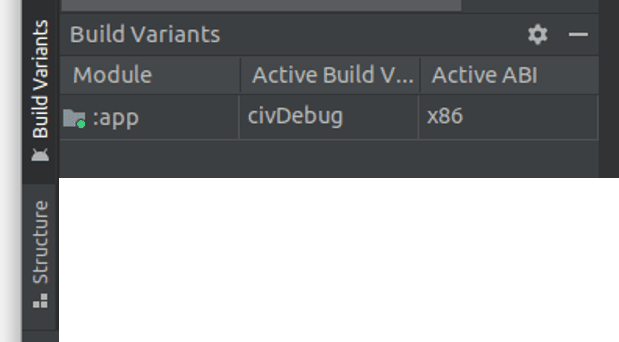
Now you can run the plugin.