Using the Model in your Plugin
Steps for using a loaded model in your plugin
Updated: 5 July 2023
After following the steps outlined in “Configure ATAK Plugin for TensorFlow Lite”, you should now be ready to access your trained model within your plugin to perform inference and optionally access model information or perform on-device training/modifications.
Contents:
- Preparing Model: Viewing Model Files
- Preparing Model: Generate Wrapper Class
- Use Model: Basic Inference
- Use Model: Load Model and create Interpreter
- Use Model: Access Model Functions with Signatures
- Use Model: Model Input/Output Data Format
- Use Model: Retrieving Output
- Potential Performance Issues
- Sample TFLite Wrapper Class
Viewing Model Files
Opening your .tflite file inside Android Studio will show the following display in the editor pane.
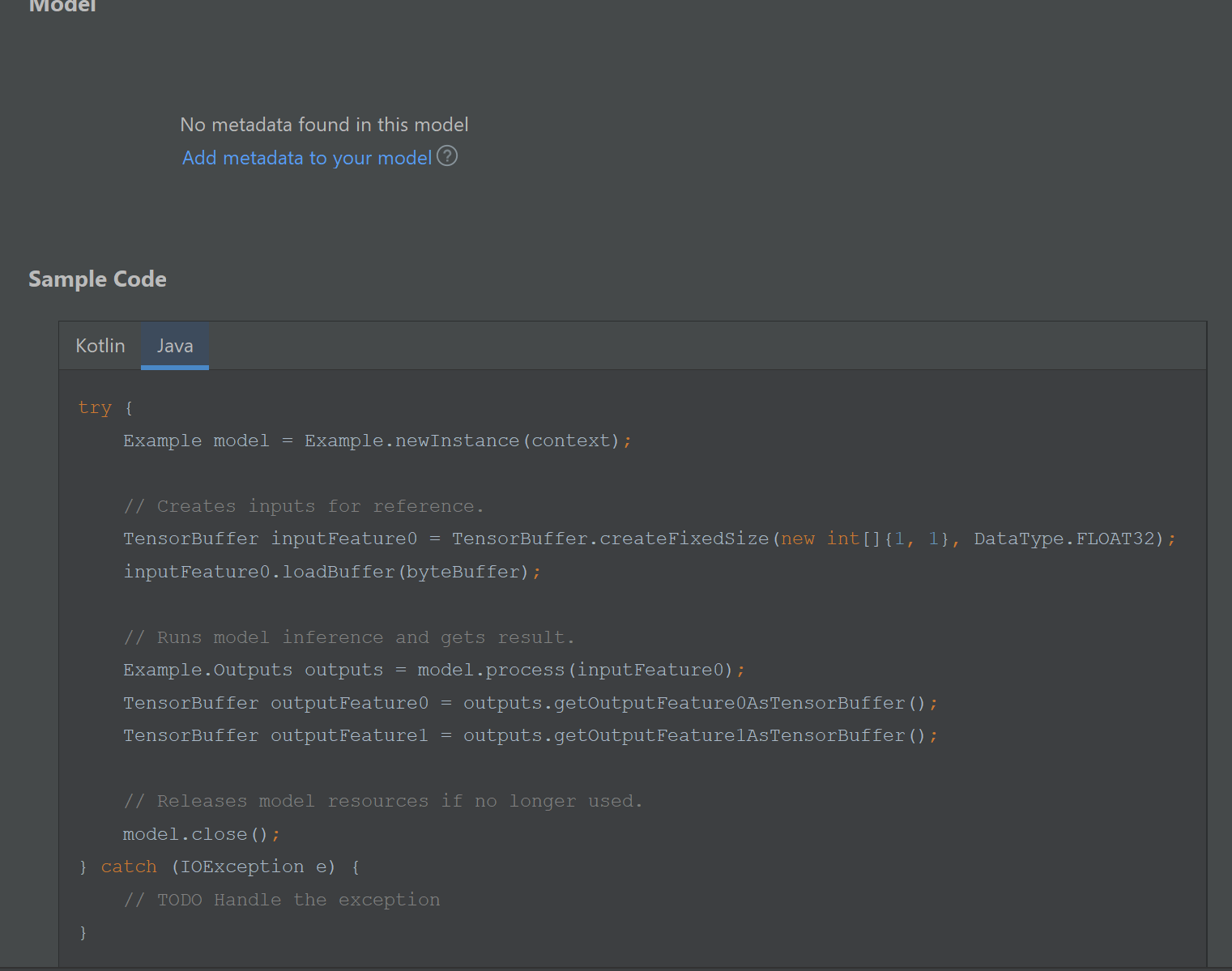
Neither of the example models included in this project include metadata. The model view above shows this project’s Example TF Lite model. The pane shows sample code to interact with the TFLite model, and would include the meta data description if this model had metadata. The models included in the project:
src/main/ml/lite-model_regnety600mf_feature_extractor.tflite: RegNetY 600MF feature extractor pretrained on ImageNet-1ksrc/main/ml/example.tflite: ML Training TensorFlow Lite Sample Model
Generating Wrapper Classes
After importing a model into your project you are nearly ready to use model in your plugin code. Select Build > Make Project for the Android Studio ML Model Binding Plugin to generate a wrapper class that will allow you to input data and retrieve outputs in your plugin source code. If you followed our previous steps you should be able to view the generated class at the following path:
app/build/generated/ml_source_out/<BUILD_VARIANT>/<PLUGIN_PACKAGE>/ML/<MODEL_NAME>.tflite
BUILD_VARIANT: an option selected in the “Build Variants” tab as an option specified by the template Gradle file. It should be set tocivDebugfor all plugins in this repositoryPLUGIN_PACKAGE: path defined in theAndroidManifest.xmlfor your projectMODEL_NAME: name of your TFLite model
Basic Inference
The wrapper classes are generated to have one entry method to use the model for inference. The following line is the function signature of the generated Example model class which is used for input/output (I/O) to get results from the model.
public Outputs process(@NonNull TensorBuffer inputFeature0) { ... }
The expected inputs and outputs for inference depend on the model, and these details should be found on any additional documentation, such as the TFHub page where the model was downloaded, or the source of the module.
If you only desire to perform inference, you can use this generated class. You will have to use either a single or multiple TensorBuffer objects for the I/O. The next section will explain the TensorBuffer class and show you how to use the TF Interpreter API to call @tf.functions. ⇑
Using the Interpreter API
We created a com.toyon.tfliteexample.TFLiteUtils class to demonstrate common functions you will likely need when writing code to interact with a TFLite model using TensorFlow’s Interpreter API. The Interpreter API is an interface to work with a TensorFlow Lite model interpreter which is a driver class for model inference. The following sections elaborate on how these helper methods work and can be used in your development. ⇑
Loading a model and creating an interpreter
Source Code: TFLiteUtils.loadAsset
An interpreter can be created by using the org.tensorflow.lite.support.common.FileUtil class to load a model file. Use your plugin context or if developing a standalone application use the Activity or Application context. Use the name of your model in the ml directory for the fileName (no paths). ⇑
MappedByteBuffer modelFile = FileUtil.loadMappedFile(context, fileName);
Interpreter interpreter = new Interpreter(modelFile, new Interpreter.Options());
Access Model Functions with Signatures
Source Code: ExampleFunctionWrapper
When using a model that has implemented TensorFlow Functions (tf.function), they can be accessed in our Android plugin or application using the interpreter API as long as those functions were defined with a signature key when saving the model.
Recall that our example.tflite model has 3 exported functions which were defined in the main_export_example_tflite.py script.
signatures={
'get_weights': model.get_weights.get_concrete_function(),
'set_weights': model.set_weights.get_concrete_function(),
'predict': model.predict.get_concrete_function(),
}
You can call one of this methods using interpreter.runSignature(input, output, signatureName);, where signatureName is the String key, and input and output are of type Map<String, ByteBuffer>. For the input and output maps, the keys are the names of the function arguments and the names of the returns map keys.
For example, recall the example get_weights function:
@tf.function(input_signature=[
tf.TensorSpec([1, 1], tf.float32)
])
def get_weights(self, dummy_input):
vars1: List[tf.Variable] = self.model.layers[0].weights
dense = tf.convert_to_tensor(vars1[0])
bias = tf.convert_to_tensor(vars1[1])
return {'dense': dense, 'bias': bias}
This has one argument, dummy_input (of size [1, 1] and type float32), and two outputs (returned as one map in Python), dense and bias. While the sizes of dense and bias are not included in the function definition, they are not unknown- internally, TensorFlow determines the expected size of each output during export.
If you are unsure of input and output names, you can use the interpreter to log the names for a given signature with the lines below. The TFLiteUtils.debugSignature can also is a sample helper method which you can define in your own projects as well.
Note: If functions do not return a map and instead return a single value, the sole output is usually named output0 ⇑
Log.i(TAG, String.join(", ", interpreter.getSignatureInputs(signatureName)));
Log.i(TAG, String.join(", ", interpreter.getSignatureOutputs(signatureName)));
Model Data Format
TensorFlow Lite on Android devices use ByteBuffer objects to pass data in and out of the model. The autogenerated model wrapper class uses TensorBuffer which at its core is really just a ByteBuffer with additional helper methods. For input data, we turn our data (such as a float[]) into a ByteBuffer, and for output data we allocate an empty ByteBuffer of the correct size. ⇑
Example Input Buffer Allocation:
Source Code: TFLiteUtils.getEmptyInputBuffer & TFLiteUtils.createFloatBuffer
You can get the type and size of an input using the Tensor object mapped to a signatures sigName input name inputName.
Tensor t = in.getInputTensorFromSignature(inputName, sigName);
int[] shape = t.shape(); // Ex. [2, 2, 2] would be a 2x2x2 matrix
DataType dataType = t.dataType();
With this info you can then map your data into a properly typed buffer. For example, here is turning a float[] array into a float32 ByteBuffer.
float[] data = ... // Your data must be flattened. Ex. A [2, 2, 2] input would be a float array of size 8
TensorBuffer tb = TensorBufferFloat.createDynamic(DataType.FLOAT32);
tb.loadArray(data, shape);
ByteBuffer inputBuffer = tb.getBuffer();
Then using the mapped input ByteBuffer, construct your input map. ⇑
Map<String, Object> input = new HashMap<>();
input.put(inputName, inputBuffer);
Example Output Buffer Allocation:
Source Code: TFLiteUtils.getOutputBuffer & TFLiteUtils.setupOutputMap & TFLiteUtils.setupOutput
Similarly, you can get the output ByteBuffer description from a Tensor
Tensor t = in.getOutputTensorFromSignature(outputName, signatureName);
ByteBuffer outputBuffer = TensorBuffer.createFixedSize(t.shape(), t.dataType()).getBuffer();
And load it into an output map:
Map<String, Object> output = new HashMap<>();
output.put(outputName, outputBuffer);
We also included a helper method, TFLiteUtils.setupOutput(Interpreter, Map<String, Object>, String), that takes your interpreter, empty map, and signature name; and populates it with the current byte buffers. ⇑
Retrieving Output
After running a tf.function using the interpreter.runSignature method, the output values will be accessible from the pre-allocated output map buffers.
To turn the output data back into a float[], do the following:
ByteBuffer buf = (ByteBuffer) output.get(outputName);
buf.rewind();
FloatBuffer fb = buf.asFloatBuffer();
float[] yourData = new float[fb.capacity()];
fb.get(yourData);
// yourData now contains the contents of buf
Note: For types other than float, see ByteBuffer’s Documentation ⇑
Potential Performance Issues
Inference on neural network models could be computationally expensive. To avoid freezing the main Android UI thread, consider calling model methods on a separate background thread.
The Interpreter class is not thread-safe. Ensure you create a new Interpreter for every thread. ⇑
TFLite Wrapper Code
Source Code: ExampleFunctionWrapper
The ExampleFunctionWrapper class demonstrates what was covered in Access Model Function with Signature showing complete examples to access exported TF functions get_weights and set_weights from the example.tflite model. The predict function is not included since it is covered by the ML Binding generated wrapper class method Example.process, but it’s implementation is similar to the other functions. ⇑